Heatmaps and Dimensions: What are the best practices at the different attribute levels?
Heatmaps in Honestly provide the ability to visually analyze large survey catalogs. Especially when many questions and various organizational units are involved, maintaining clarity is essential. This article explains how to work with questions, dimensions, and different attributes, outlines the challenges you may encounter, and shares best practices to achieve clear and insightful analyses.
Display Options: Questions & Dimensions
- Individual Questions in the Heatmap: The heatmap always displays individual questions to provide detailed insights. A mode in which dimensions can be expanded and the subordinate questions become visible only upon clicking (drill-down) is not available.
- Evaluating Dimensions (Clusters): It is currently not possible in Honestly heatmaps to display only the dimensions (i.e., clusters) without the individual questions.
For very large catalogs (e.g., 60–80 questions), this can quickly lead to a lack of clarity in the display.
Best Practices for Improved Clarity
- Cluster questions clearly: Questions should be clearly and meaningfully assigned to dimensions and named unambiguously.
- Segmented analysis: Heatmaps or analyses should be specifically conducted per attribute (e.g., team, location, etc.) or time period.
- Use filters purposefully: The data base can be selectively reduced through filtering and segmentation functions (see below).
- Separate analyses per dimension: It is often clearer to create a dedicated heatmap or analysis for each dimension.
Benchmarks and Comparison at the Attribute Level
- Internal Benchmark: The comparison values (“Internal Benchmark”) refer to data from across the entire organization.

- Compare with: Data restricted due to access permissions can nonetheless be displayed as a comparison value at the attribute level. Even with limited access (e.g., just one unit), benchmarks are calculated according to a user’s own assignment.
- Comparison at higher levels: A benchmark for areas above one’s own unit can only be displayed if access rights to that area also exist.
Filters, Permissions, and Attribute Visibility
- Flexible filters: Any number of approved attributes can be combined and filtered for heatmap analysis.
- Permissions: The availability of filters and visibility is determined by the permissions assigned in the Honestly account.
Tip: How does attribute configuration work?
Go to "Employees" in the "Settings" section ...
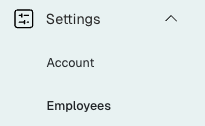
... and open "Attribute Management."

Next, locate the attribute you wish to modify and click on "Edit."
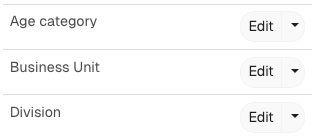
A new window will open, giving you the option to rename the attribute. Also you can make the attribute visible/invisible according to predefined roles:

You can request individual support for analysis or dashboard optimization at any time from your Honestly Customer Success Manager (service@honestly.com).
Summary
- Heatmaps always display individual questions, not clusters/dimensions.
- Benchmarks and filters are determined by access rights.
- Clear clustering and segmentation of analyses increase clarity and the quality of insights.
