What are survey properties, and how can they help me?
If you would like to attach labels to your survey and create more filters than just the employee attributes, this is how it's done.
Perhaps you create a survey which is only meant for a group which is not covered by your employee attributes, such as a region. You may wish to send the same survey to different regions (even at the same time). You can attach a label to this survey, marking it as such as later, filter by this property on the survey page and in the dashboards.
If you would like to add a property to your account, just contact us, and we will create it for you. Which values are added within the property, is something you decide for yourself. Just create a new survey and then type the name of an option you'd like to have in the box under the property which was created for you. You'll find this in the "Details" section of the survey creator.
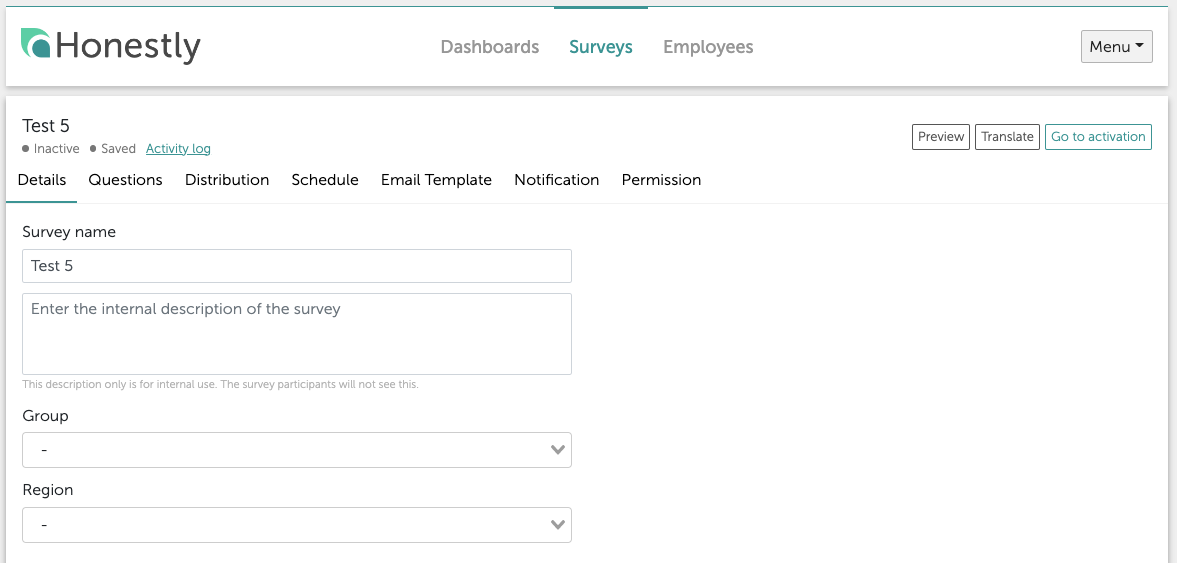
The system will ask if you'd like to create this option, just click on that message, and it's done! The next time you create a survey, you'll be able to choose from a drop-down list of all options which have been entered. This list will be in alphabetical order.

Please note: You can enter a maximum of 50 characters for each property's value.
On the survey page, the survey properties will be shown like this (Group and Region in the below example). If you don't immediately see the one you're looking for, select it from the "More filters" drop-down list.
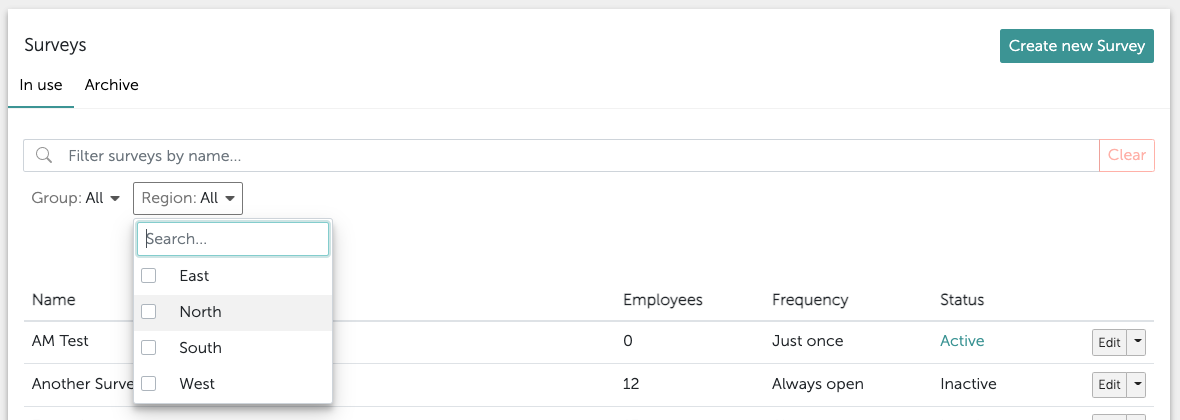
On the dashboard, they will look like this. Again, if you don't see the one you're looking for immediately, select it from the "More filters" drop-down list.
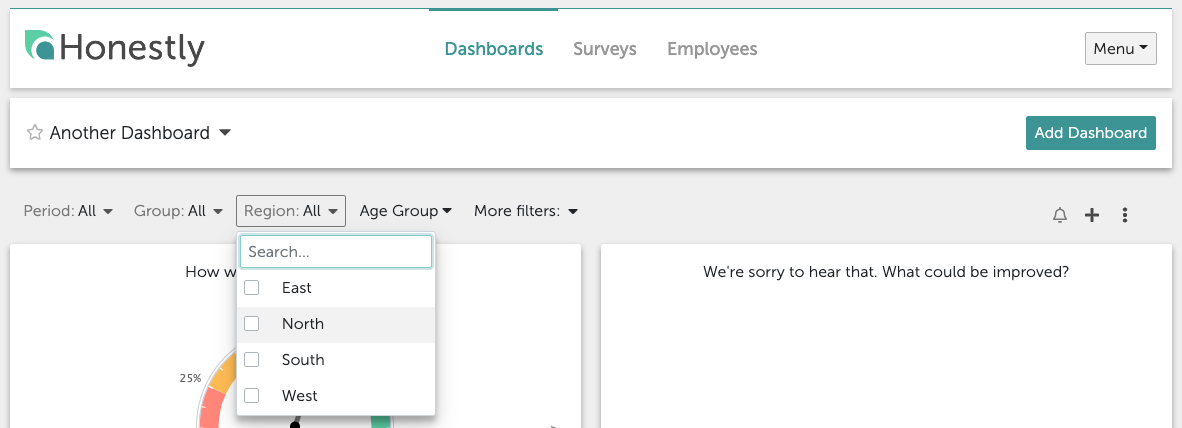
It is possible to create a branch whereby a question is only shown to one specific survey property. This is useful when you have aimed the same survey at many different properties (possibly sent them all at the same time too) and have used the re-use survey function. This way, you create just one survey and can re-use it, changing the survey property every time. If a question is aimed at just one survey property, it will be visible to no-one else.
To use this feature, click on the branch icon on the right of the question you have created
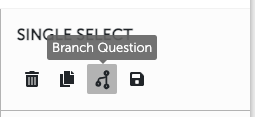
and then the desired select survey property below from the drop-down list on the bottom left:
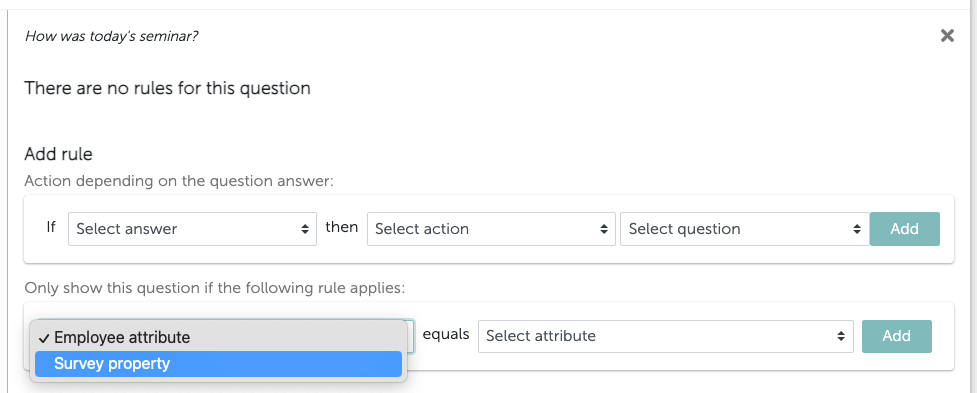
Please note: If you use 2 properties in this step, an AND rule will apply and only employees in BOTH properties will see this question.
