How can I get more information out of my open text fields?
With the Topic feature, it is easy to analyse your open feedback. As an analyst, manager, or admin with access to all data, it is now possible to create cluster your open feedback.
Here is a video explaining this feature
1. Just click on "Topics" at the top of your screen:
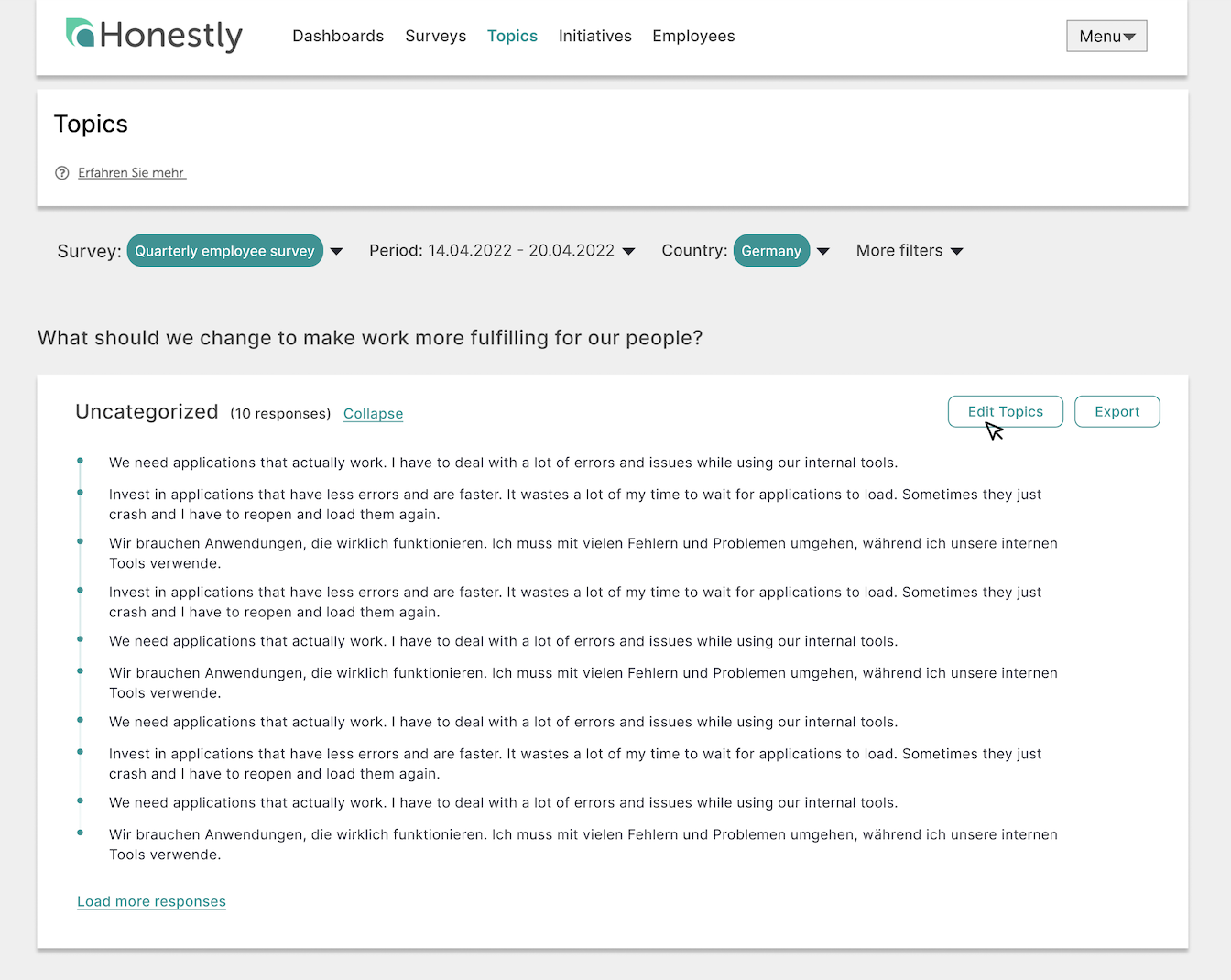
Now you can look at the open text responses for each survey.
2. To start off, you need to select your survey and the time period.
After selecting a survey, all responses will be shown in the "Uncategorised" section.
3. By clicking on "Edit Topics", you can create and adjust manually categories for your open text responses. Category names can contain 3 to 100 characters.
If you would instead prefer to use AI to assist you, please click here:
Just click on an uncategorised response and choose your category or create a new one.
Once you leave the edit mode, the categories will be created and the feedback will be shown in the newly created categories.
Please note: Topics are sorted alphabetically. The uncategorised responses always show up first, if there are non-assigned responses. If all responses of a question are assigned to a topic, the uncategorised section will disappear. Responses from the uncategorised or any other topic section will only disappear from the section once it has either collapsed or the user leaves the edit mode. If less responses than the anonymity level of the survey requires have been given, no responses will be visible. Topics, which have been created but have no assignments for the selected survey, will not show up on the page.
If too few responses are available, you will see this:

If the survey doesn't contain any text fields, you will see this:

4. If you would like to rename your categories, just click on the category and on "Edit topics". Right next to the name is a small pencil with which you can rename the category.
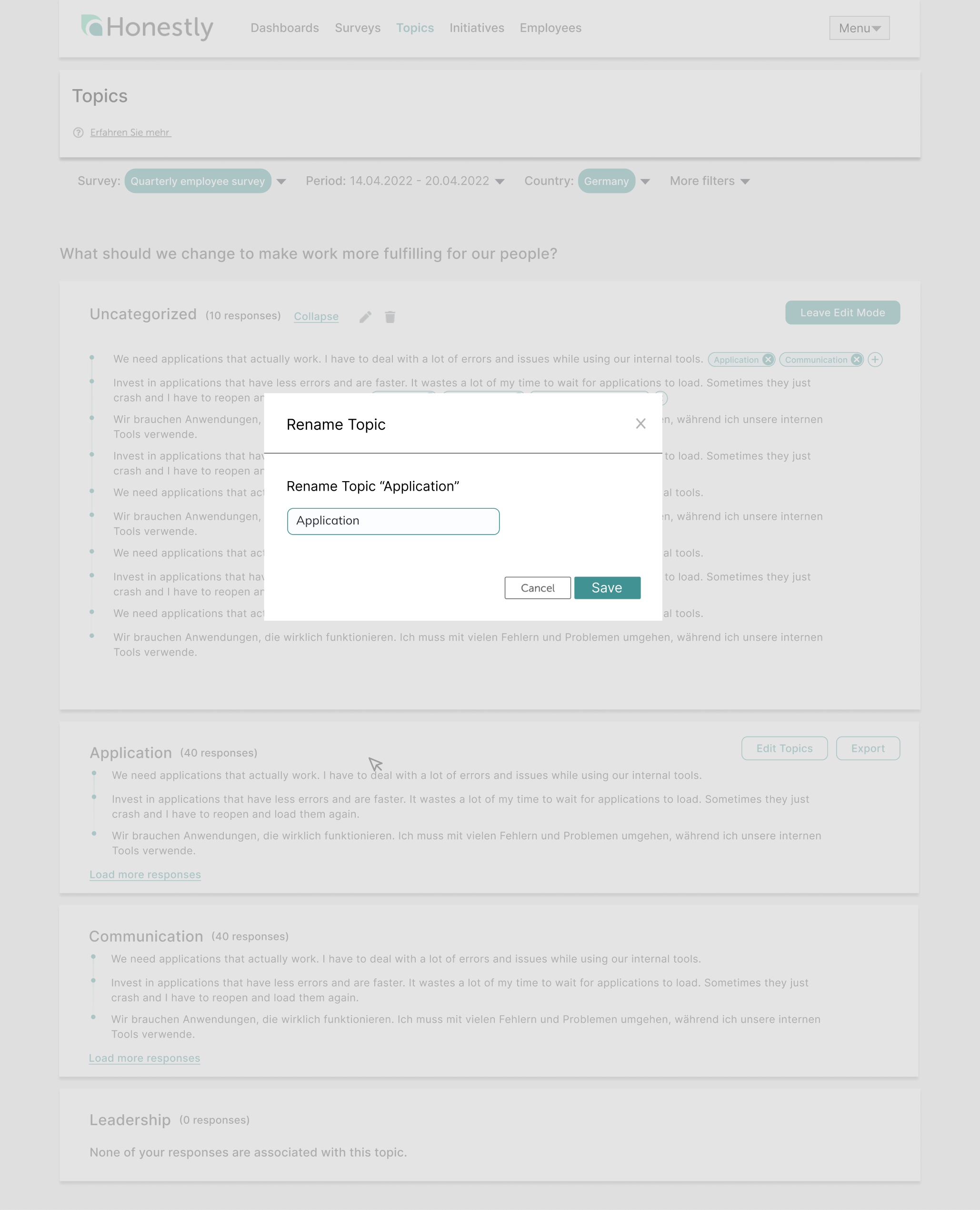
Once this has been saved, the topic is renamed in the section title and all topic cards on the page.
5. If you want to delete a category, you can click on the small bin, and a pop-up appears to confirm the deletion of the topic. If the user confirms, then the topic is deleted and all assignments from all questions to this topic are removed.
All responses that no category longer have a category will be displayed in the category "Uncategorized" again.
Coming soon - Clustering topics automatically with the help of AI
An even easier way of grouping your topics, is with the use of our beta version of AI clustering.
The first 2 steps of this process remain the same as in the manual version above (first selecting the survey you wish to analyse and the period too) but then all you need to do is to click on "Start AI assistant" on the right of every question you would like to have clustered.
.png?width=222&height=80&name=Frame%201%20(3).png)
As this process can take some time (depending on how much feedback needs to be clustered), feel free to close the window and come back to your Honestly account later in the day to see the text responses have been automatically clustered.
Just as above, you can still edit the topics created by AI and the title of each category too once the AI clustering process is complete. Category names can contain 3 to 100 characters. You can also remove any categorisation you disagree with by deleting it.
If, for any reason, a categorisation of a particular response is not possible, it will remain in the "Uncategorised" section at the very top of the responses.
- are NOT available to other customers.
- are NOT available to OpenAI.
- are NOT used to improve OpenAI models.
- are NOT used to improve any Microsoft or 3rd party products or services.
- are NOT used for automatically improving Azure OpenAI models for your use in your resource (The models are stateless, unless you explicitly fine-tune models with your training data).
- Your fine-tuned Azure OpenAI models are available exclusively for your use.
Learn more about data, privacy and security for Azure OpenAI Service here.
Which user has access to which actions:
| Permission | Roles |
| Access the topic views | Analyst, manager or admin |
| Access edit mode | Admin, or analyst/manager with access to all data. |
| Rename topics | Admin, or analyst/manager with access to all data. |
| Delete topics | Admin, or analyst/manager with access to all data. |
| Change assignments | Admin, or analyst/manager with access to all data. |
More about AI-Tools for open text fields:
If you want to get even more out of your segmented data, use our sentiment analysis and bubble charts in the dashboards. This allows you to see at a glance which topics are perceived particularly positively or critically by employees, how intensively individual topics are discussed, and where concrete fields for action emerge.
The visualizations help you quickly identify patterns and correlations in the comments from the open text fields of your organization’s surveys, set priorities, and plan your next steps based on data.
Click here for more information.
The Topics Library
For internal company topics that have been standardised, or topics that come up repeatedly, you can use the Topics Library ![]()
In the library, you can also save topics that were identified by the AI and that you want to reuse in the future.
Please note:
All Library topics are prioritised by the AI when assigning open text responses.
You can find this feature in the side menu under “Topics > Library”.

That is where you can also rename and remove your library topics:

There are 2 ways to save new topics to the library
Option 1: Go to the library by clicking on this symbol
![]()
and then click on "Create Topic +" and enter your own topic name

Option 2: Go to the topics overview by clicking on this symbol

then hover over an existing topic that you would like to save, so that this symbol appears on the right, and click on it:

This creates a new topic, which will be prioritised by the AI from now on.
All topics in the library are marked with a small library icon, such as this:
![]()
If the library isn't visible in your account and would like to enable it, please contact your Customer Success Manager at service@honestly.com.


