How can I get my iPad back online?
Perhaps our app has informed you that you are offline or you haven't received feedback from one location for a long time. This guide will help get your iPad back online quickly.
It's best to remove the iPad from the terminal first so you can access all buttons.
1) Start with a reboot:
Press the home button (round button on the screen) AND the on/off button (located on the edge of the opposite, short side of the iPad) at the same time and hold them down until the device goes off and you see an Apple sign. ONLY THEN should you please release both buttons.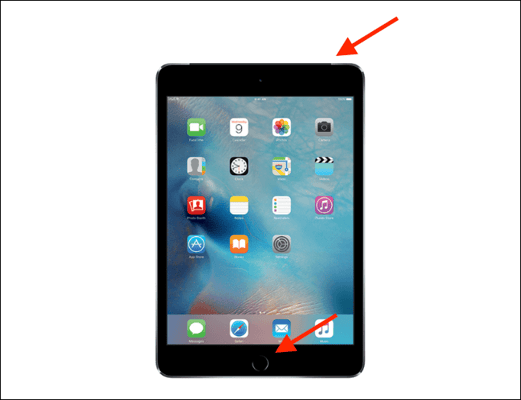
2) Next, connect the device to a network:
Unlock the Terminal app (survey app) with your management code (found in Honestly Account under "Menu --> Terminals") in the hidden menu (hold your finger on the top of the screen and the "Terminal Service Menu" will appear).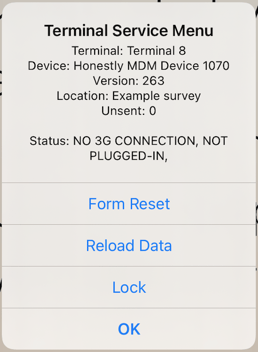
Now you can close the Terminal app by pressing on the "Home Button".
Go to the settings and under "Mobile Data" - "Network Selection" switch off the "Automatic" toggle and let the device search for networks.
![]()
Select the first network listed. Now you have to see how good the reception is by checking the filled bars at the top of the screen. For example, if only 2 bars are filled in, try another network to find out which one is the strongest.
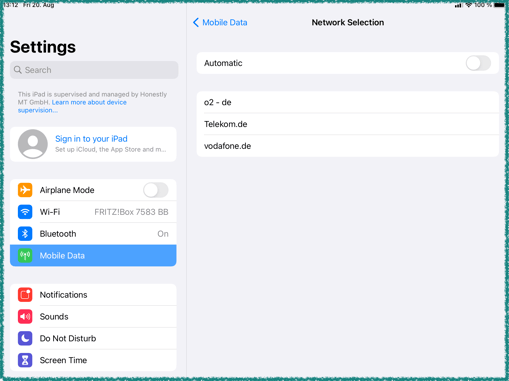
Close the settings by pressing the "home button" again.
In the "Safari" app (Internet) make sure the device is back online by visiting "www.honestly.de" for example. Then close the app again with the home button.![]()
Open the Terminal app again and lock it via the terminal service menu (see step 1).
![]()
Any feedbacks which were given when the device was offline will now be uploaded to your Honestly account, this may take a few minutes. You can see how many there are by checking the "Unsent feedbacks" part of the Terminal Service menu.
