How can I reopen a survey?
If you would like to reopen a survey which you either need more time for or have used before and would like to use again, this is how it's done.
The most important thing here is to change or adapt the survey.
With Honestly, you should always reuse surveys and not create a copy, that way, it will be possible to compare the data from each period, in which the survey was activated. If there are questions which you no longer need, feel free to use the "hide question" function, but DO NOT DELETE THEM!
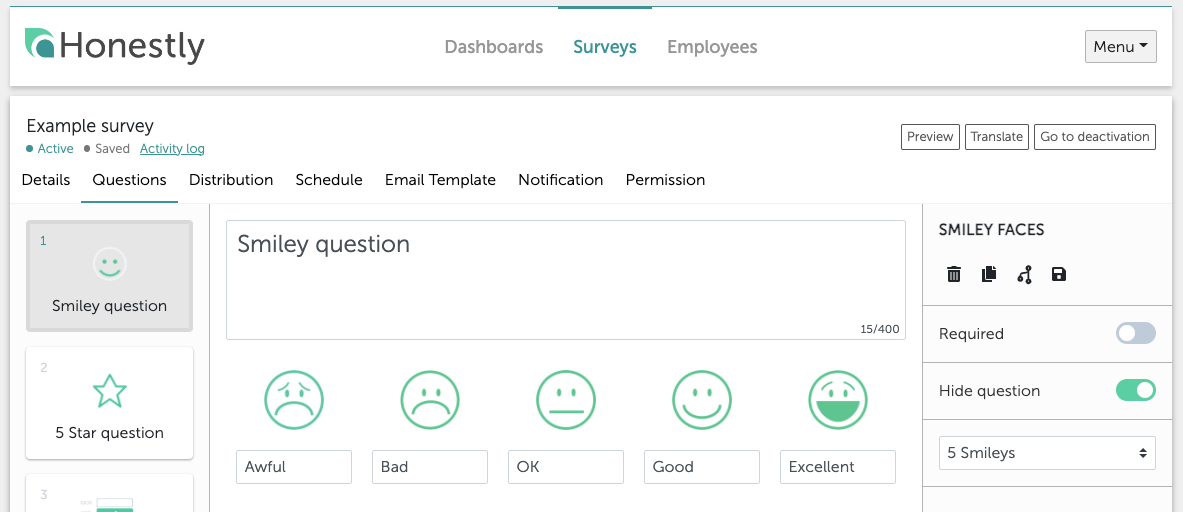
Attention: Deleting the question would mean that you also lose the results you have already collected.
Hiding, on the other hand, simply means that the questions will not be asked in the next survey cycle.
If you would like to change the wording of questions, this is not a problem. However, keep in mind that by doing so you will also adjust the question from the past and thus possibly distort the results. You can make minor changes, but for major changes, we also recommend creating a new question here and hiding the old one.
Email texts and/or welcome texts can be adapted without any problems.
Attention: If you use multiple languages in your survey and decide to change any texts or questions, don't forget to change their translations too!
As soon as you click on "Activate", a window appears, which looks slightly different to when you activated the survey for the first time:
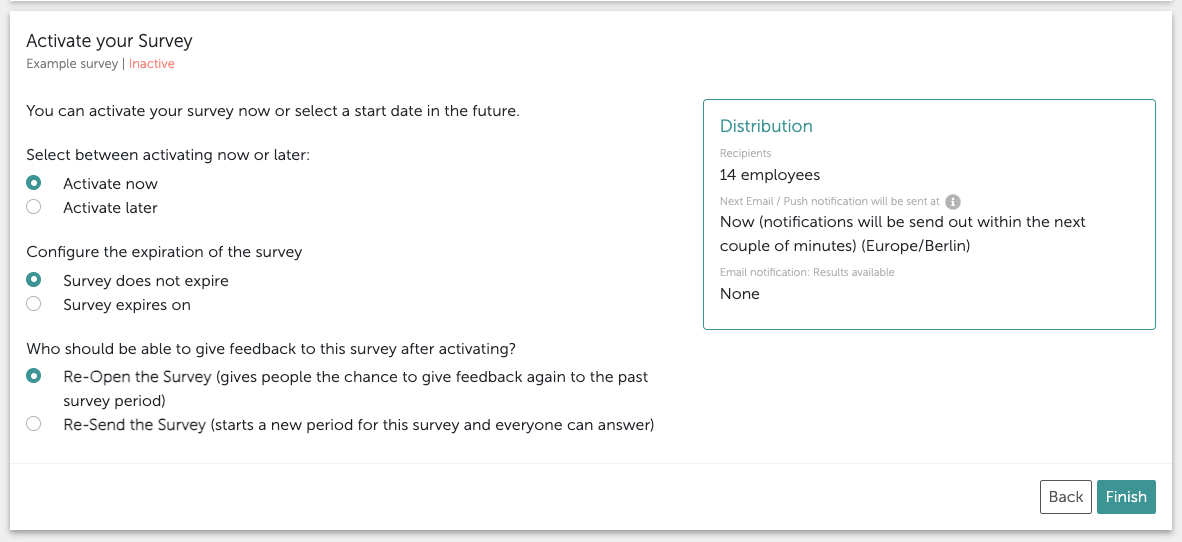
You will have 2 new options at the very bottom of the window:
1. Reopening the survey: if you need more time for the current survey.
2. Resending survey: if you would like to create a second survey period with the same survey.
Depending on which setting you choose, invitation emails will either only be sent to people who have not yet taken part in the survey (1) or to all participants (2).
The second option creates a new survey cycle, which will then be visible as such in the dashboard you created for the original survey. You can then create charts (the trend chart is particularly useful in this case) which compare the periods, or just filter by each period in the date range of the dashboard.
If a survey is reactivated under “Activate” with “Extend survey period / Reopen survey” after being deactivated, the scheduling of the weekly invitation email is based on the new activation date.
Example:
-
Initial activation on Monday
-
Deactivation
-
Reactivation with extension on Wednesday
👉 The next weekly invitation email will be sent on Wednesday.
The exact sending date can be checked in the “Notifications” tab.
