How can I export my raw data?
Apart from using the Dashboard to export PDF and Powerpoint files, the Export page can be used to export raw data into Excel
The Export page is used to create custom exports and is visible to all roles who have access to the Honestly account (Admins, Managers and Analysts). What they can export will of course vary, depending on the access they have to the account's data.
To create an export, simply select "Exports" from the "Menu" drop down list:
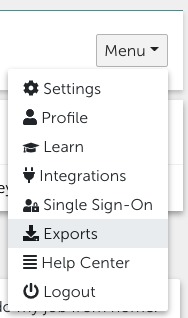
Then select the survey you'd like to export the data from:

By ticking the box below "Select survey", you will add the data collected from all surveys deriving from this survey. If you have used the "Reuse an existing survey" function when creating new surveys, this may be of interest to you.
Then select which time period to export or choose "Custom range" to create something more individual: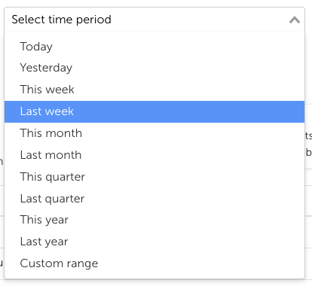
Please note:
The time period selected will apply to feedback given in all time zones included in this survey. So selecting "Yesterday" will give you the data collected yesterday across all time zones respectively.
To begin the export, click on "Create Export (XLSX)". You will see that the export is being created in the table below: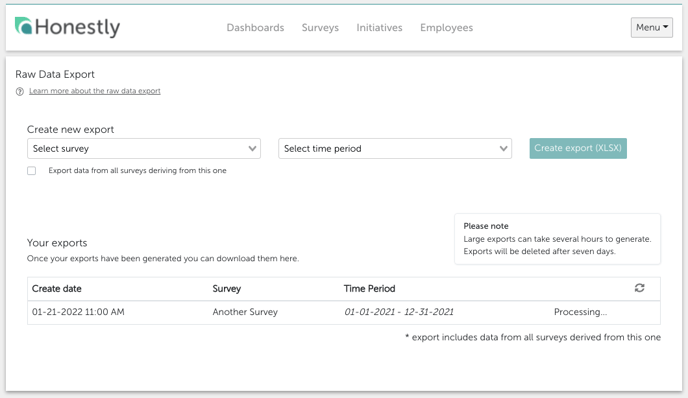
Click on this symbol to refresh the page:

Please note:
Large exports can take several hours to generate.
Exports will be deleted after seven days.
You will see that the export is complete when the word "Download" appears on the right: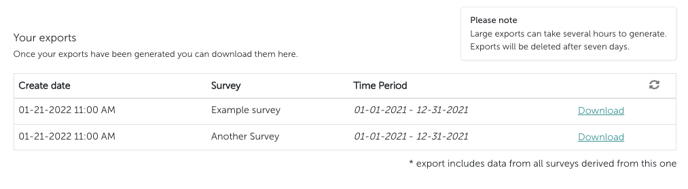
You can now click on the word "Download" to have an Excel file of the data.
To find out more about interpreting the exported data, have a look at this article.
Or learn how to export from the Dashboard here.
