How can I create an initiative based on my surveys and use AI-powered recommendations?
How can I record the follow-up process of my surveys in Honestly and create and edit my own initiatives, but also receive AI-supported recommendations for action based on my individual questions and results?
Initiatives can be created from all chart types, except heatmaps. This is possible for both single questions and combinations of multiple questions.

When you click +Initiative, a window opens where you can define your own initiative or choose from AI-generated recommendations based on the selected question and results. These suggestions come with detailed implementation guidance.


🤖 How do AI recommendations work?Our AI analyzes your specific question and your scores. Based on that, it suggests targeted actions, using:
- General knowledge from proven HR and organizational development practices
- Your data: The questions asked and the corresponding results
✅ Each recommendation includes:
- A proposed initiative title
- A SMART-formulated goal (Specific, Measurable, Achievable, Relevant, Time-bound)
- Step-by-step implementation guide
- Purpose and benefit
- Transferable implementation notes
🔐 What happens to my data?
- No data leaves the platform
- No data is shared with third parties or AI providers
- Your data is only used for the current request. No training or storage of your data
Creating an initiative – step-by-step
Once you’ve clicked Define your own initiative or selected an AI suggestion, click Start. Then fill in the following:
- Set a title (Pre-filled if you use an AI suggestion, editable if needed)
- Assign a responsible person (Can be yourself or another account user)
- Select the survey and question (Pre-filled if initiated from the dashboard)
- Set a due date
- Enable/disable reminders (Email reminders are sent to creator and responsible person 3 days before and on the due date)
- Enable/disable notifications (Emails for changes to initiative or status)
- Set the status: Draft or Defined
- Add internal notes for context (AI suggestions include default notes you can edit)
- Mark as private (Optional): Only creator and responsible person can view.
- Let’s go: Click Start to create the initiative.

Managing initiatives
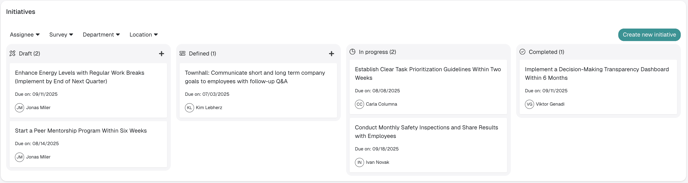
For a better overview, you can also apply filters here by:
- Responsible
- Survey
- Attribute
If the survey or question linked to an initiative is deleted, the value in the initiative is removed. The initiative is retained.
If the person assigned as responsible or the creator of the poll is deleted from the account, the initiative is also retained. If the initiative was set to private, it will remain private even after it has been removed.
