How can I create a question which only 1 particular group of employees can see?
Learn how to specify exactly who should be able to see a question which you create in your survey
It may be that you create a survey which has some questions which are only applicable to certain employees. In this case, just follow these steps:
In the "Questions" section of the survey you are creating/editing, click on the "Branch Question" icon to add conditions to this question:
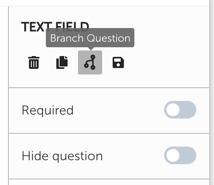
Then, select "employee's attribute" from the drop-down list and then specify which employee group should see the question in the right-hand drop-down list as below and click "Add" to save the condition:
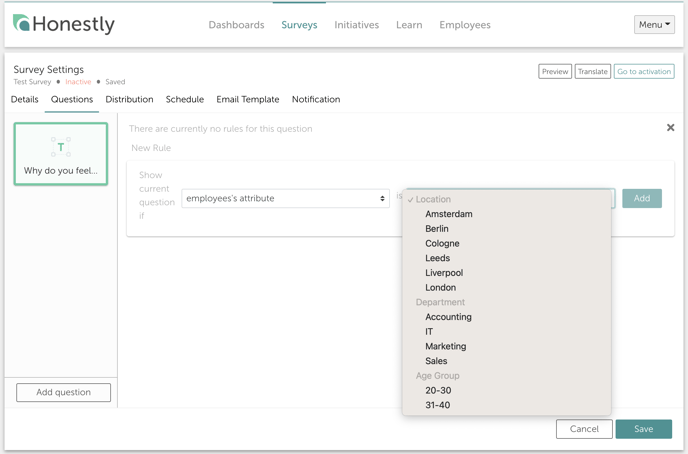
Selecting more than one group adds an "AND" rule to your filter.
For example, the following setting would mean that only people working in both the IT department AND in London would see it:
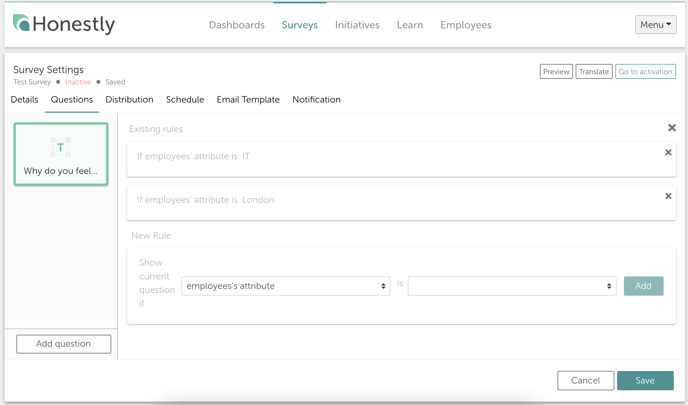
PLEASE NOTE: Only one subgroup of each group can be chosen to limit who sees the question so for example in this case: One location, one department and one age group.
Once you are happy with the rules you have added to the question, click "Save" to save your changes.
