How can I customise anonymity for open text fields?
Open feedback is the most important feedback you can receive in your company, but since this is also rather low in most cases, you can now adjust the anonymity for open text fields.
In this article you will learn more about how to adjust the anonymity for open text feedback.
As you know, anonymity is very important to us, generally you create an anonymity level which applies to your survey, in the standard case this is always 5, but now it may be the case that you survey 5 employees, but only 2 of them answered the open text field, so an evaluation would not be possible.
With our newly developed solution, you can still evaluate them.
Navigate to your account settings and select the tab "Anonymity".
In the upper part you will see the settings for your surveys, in the lower part you can set the settings for your open text answers.
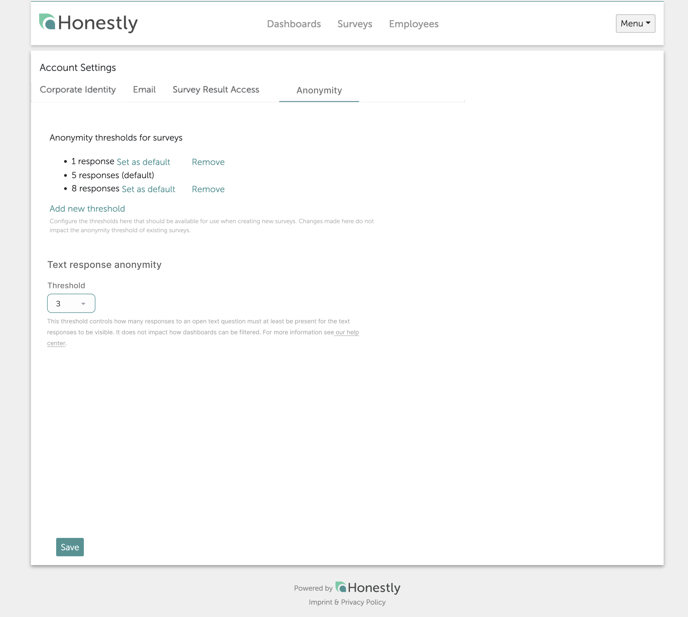
Example 1
- Manager with 1 team member
- Text anonymity threshold = 1
- Survey anonymity threshold = 5
Without filtering this manager would see the response from this one employee although other charts do not display any data. Since the above rule is in place and the total number of participating employees is less than 5, the text threshold of 1 is not applied and the text is not visible.
Example 2
- Manager with 5 team member
- Text anonymity threshold = 1
- Survey anonymity threshold = 5
Manager receives in total 5 responses but only one textual response, then this response would still show up (text anonymity threshold applies, because survey anonymity threshold as a prerequisite is given).
Warning!
If you have not set any setting before starting the survey, this setting is not possible afterwards!
