Wie kann ich Umfragen über eine CSV-Datei duplizieren oder aktualisieren?
With the survey import surveys can be newly created, updated and recipients can be added and removed automatically.
Honestly Server
Hostname: datafeed.honestly.com
Port: 22
Directory: ~/upload/
Username: import-surveys-<account-id>
<account-id> is a placeholder that will be provided by Honestly to you.
Authentication
Authentication works via passwordless authentication (ssh key authentication). Please generate a public key and set it while setting up the survey import integration.
The public key needs to be in ssh-rsa format.
CSV file
The file name must be surveys.csv.
The file must be encoded with the UTF-8 character set without BOM.
The data must be separated with a comma. The data must be enclosed in double quotes.
The first line of the file must contain the column names. The order does not matter.
Required columns
The following columns must be included in the CSV file.
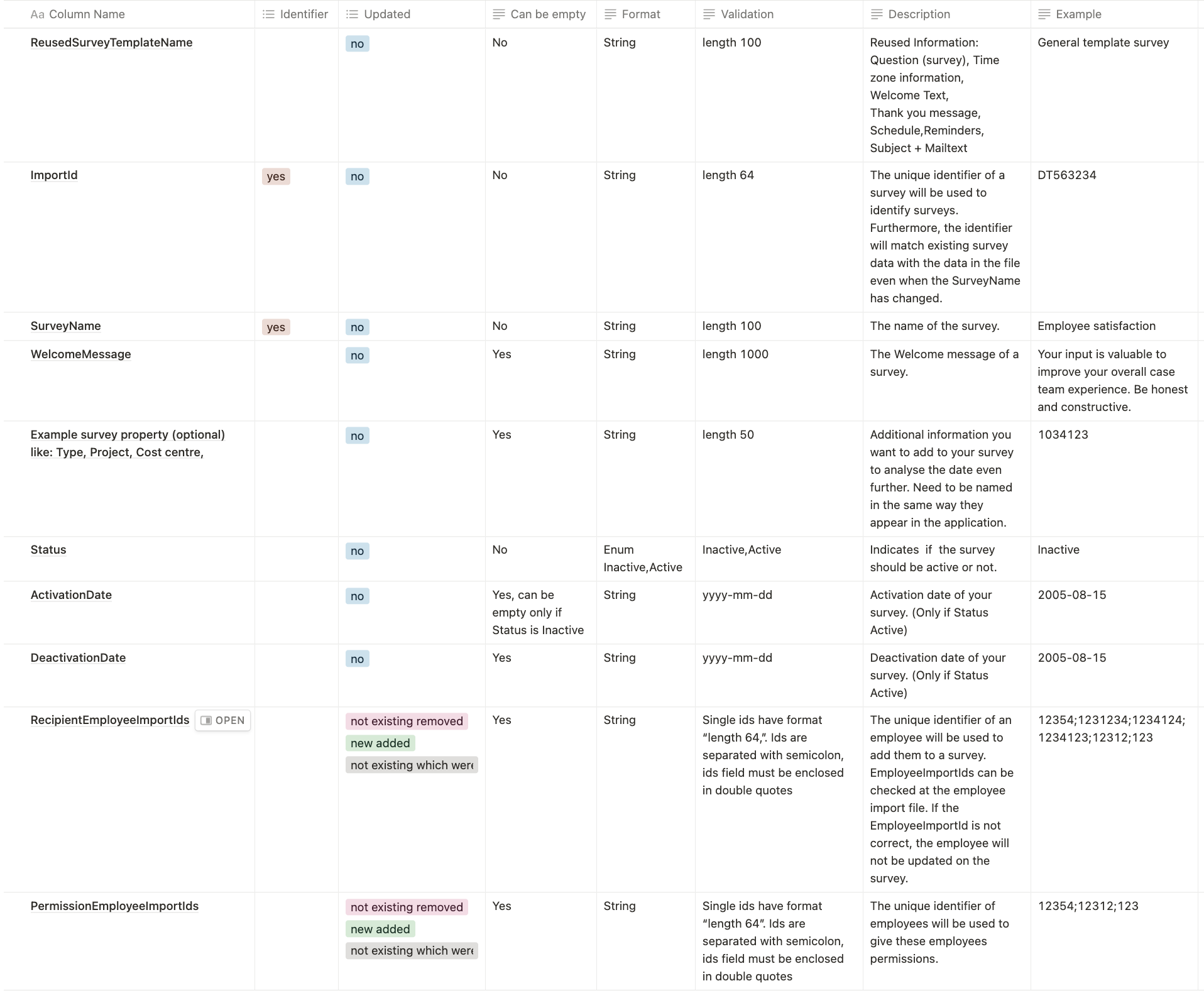
Optional additional survey properties
Based on the configuration of survey properties in the web application, additional survey data can be included to receive more detailed insights. Therefore the CSV file needs to be extended with these additional columns in String data format. The column name needs to match the survey property name.
On the web application the user can select which survey data should actually show up as a filter on the dashboard.
Other Conditions
- If the reused survey template name is not found, no survey will be created
- If columns that should not be empty are left empty, the survey will not be created or updated
- Recipients and permissions are updated for archived and active surveys alike
Import flow
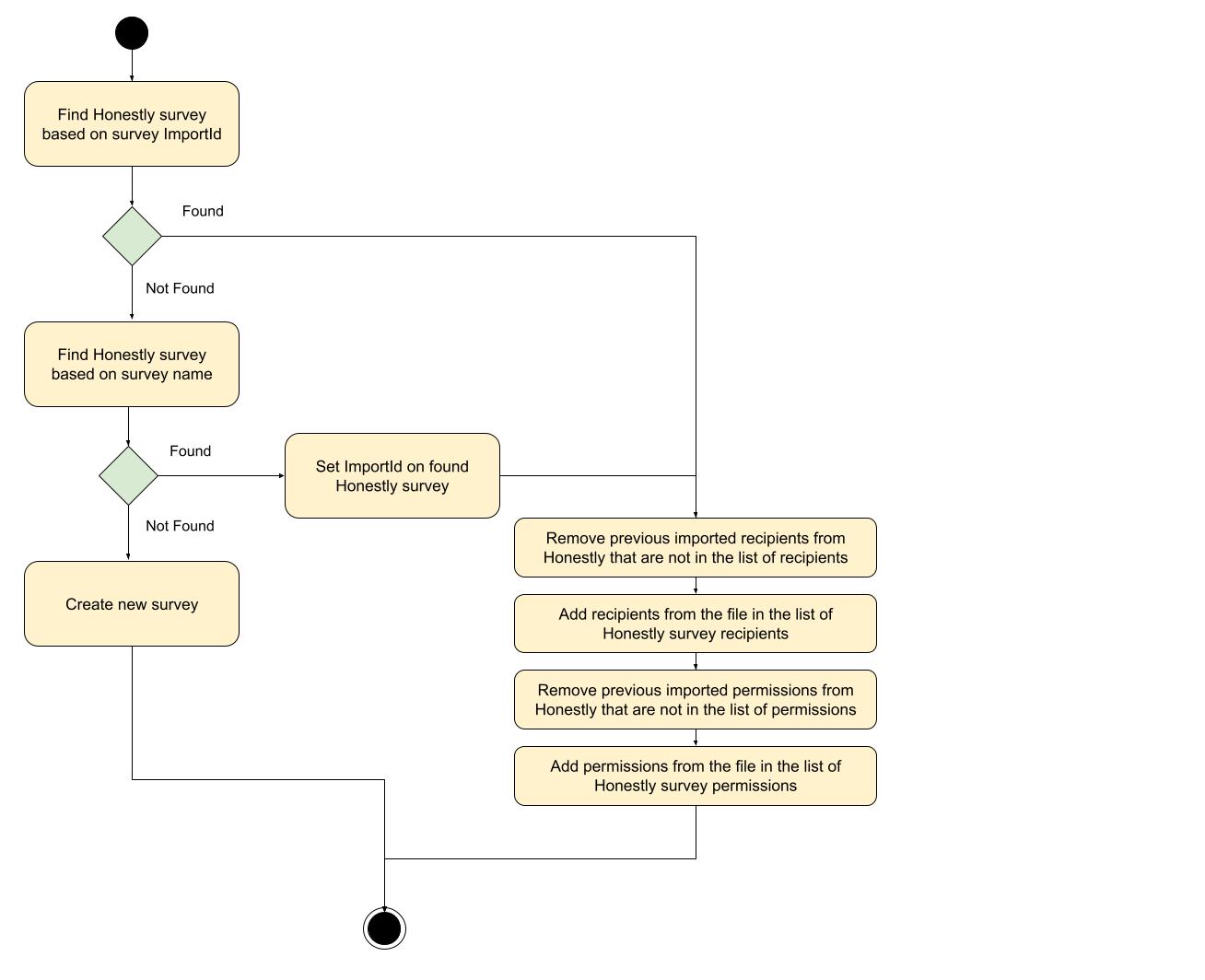
Ruley of activation date:
weekly:
- activation date in the past
- The survey will be activated in the next few minutes and will go out when the survey is open
- If the schedule setting of your template is already over, then the survey will be sent out next week
- activation date in the present week
- The survey will be activated in the next few minutes and will go out when the survey is open
- If the schedule setting of your template is already over, then the survey will be sent out next week
- activation date in the future
- The survey will open on the exact date sent via column activation date
- If the schedule setting of your template is already over at that time, then the survey will be sent out the following week
Biweekly:
- activation date in the past
- The survey will be activated in the next few minutes, only if the survey is in the same week as now
- If the schedule setting of your template is already over, then the survey will be sent out in 2 weeks
- Example: you activated the survey for week 1 but it is already week 2, then the survey will go out in week 3
- activation date in the present week
- The survey will be activated in the next few minutes
- If the schedule setting of your template is already over, then the survey will be sent out in 2 weeks
- activation date in the future
- The survey will open on the exact date sent via the column activation date
- If the schedule setting of your template is already over at that time, then the survey will be sent out in 2 weeks
Monthly:
- activation date in the past
- The survey will be activated in the next few minutes and will go out when the survey is open
- If the schedule setting of your template is already over, then the survey will be sent out in the next month
- activation date in the present month
- The survey will be activated in the next few minutes and will go out when the survey is open
- If the schedule setting of your template is already over at that time, then the survey will be sent out the following month
- activation date in the future
- The survey will open on the exact date sent via the column activation date
- If the schedule setting of your template is already over at that time, then the survey will be sent out in the next month
One time surveys:
- I created a survey with an activation date today
- The survey will be activated in the next few minutes
- activation date in the future
- The survey will open on the exact date sent via the column activation date
Integration Info:
Once the integration has been set up, survey data will be automatically imported each day at 4:15 AM and 4:15 PM respectively.
