Hint: User profiles can only be created and managed by Admins!
Click on the menu button (top right) and select "User"
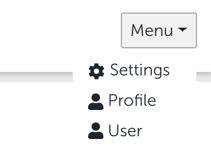
This takes you to the user administration mask where you can create a new user profile by clicking "Create User".
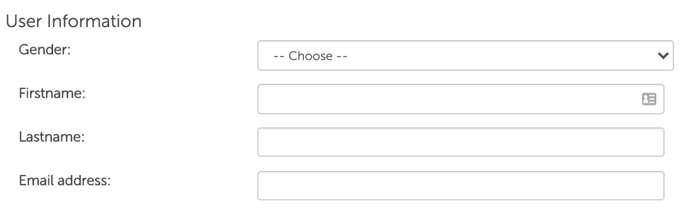
First, enter the specified user data (gender, first name, last name, e-mail address).
Upon that, you can then assign the new user profile respective access rights by clicking on "Rights Management".

First, you can select the role of the person (Analyst, Manager, Admin) and set whether he/she should have access to all available data or not.
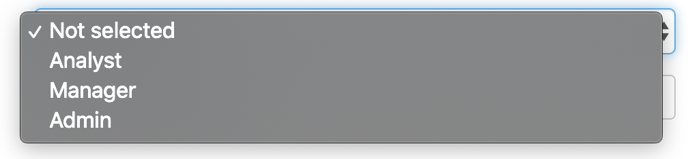
There are three different roles at Honestly:
- Analyst
- Manager
- Admin
What differentiates these three roles from each other in our system?
Analysts: can only view results.
Manager: Have the same rights as analysts and can also create and send surveys.
Admin: Have the same rights as managers and can also view and adjust the settings for surveys regarding all group information. They can also access the data of all group information via the evaluation portal and upload employee records.
Hint: Manager and Analyst rights are restricted to individual group information, e.g. they only get access to German data and/or individual departments.
Furthermore, you can define which groups or employee data new users will have access to.

Important: For this, you must have defined groups such as "location", "department" etc. in advance.
In our example above, the user only has access to the results of employees from the "Customer Management" area
Tip: Find out how to administrate and create groups in this Article.
