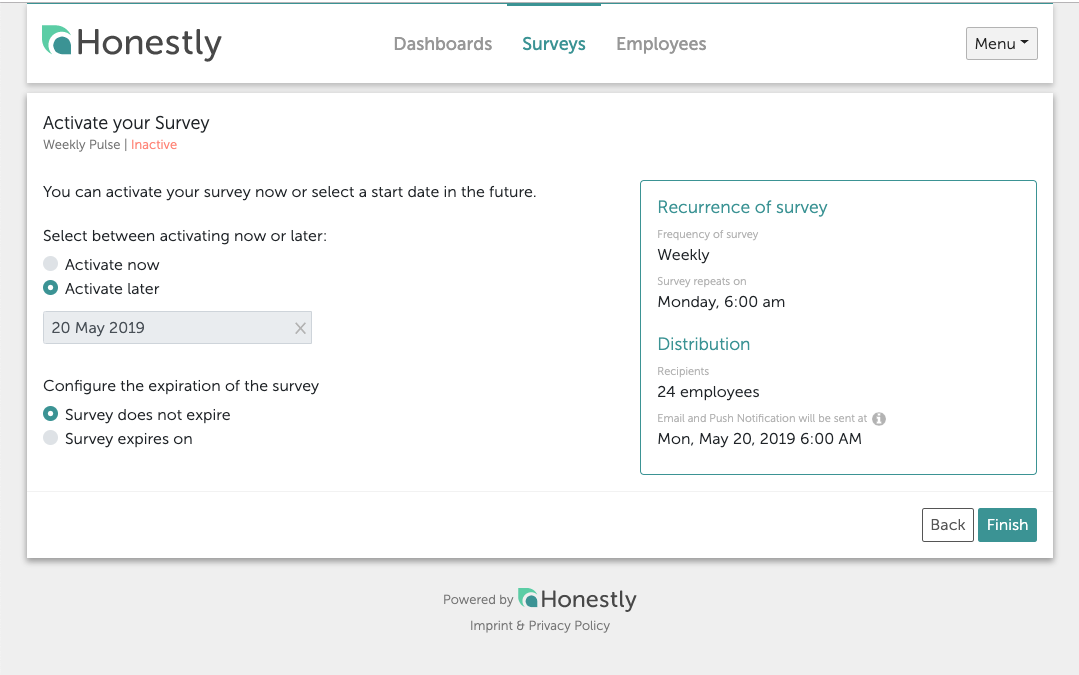First go to the "Surveys" section. Then click on the "Edit" button to the right of your Pulse survey:
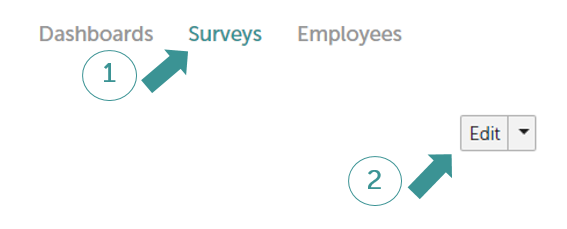
An editing window will appear where you can set various things. This section is divided into:
- Schedule
- Questions
- Distributions
- Email Templates
- Notifications
In the "Schedule" section, you can decide:
- if your Pulse survey should be weekly or monthly
- how many questions should be asked in each cycle (anything between 6 and 119 is possible)
- when the survey should take place (anything between Monday and Sunday for the weekly Pulse and day 1 to day 28 for the monthly Pulse is possible).
The system will show you your current settings in the "General Settings" box on the right.
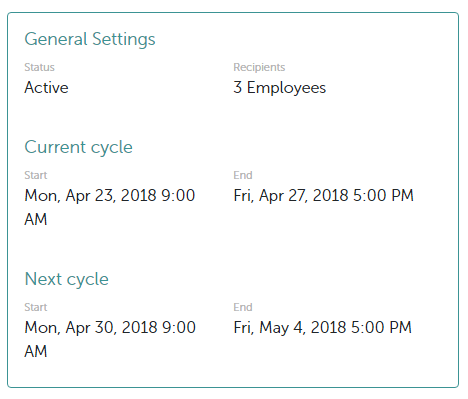
Remember to save these settings!
In the "Questions" section, you can see the entire list of Pulse questions (roughly 120 in total) and can decide to deactivate any questions that shouldn't be asked at all by clicking on the green button on the right of the question.

If you click on "Preview", you will see the questions which have been selected for the current cycle.
In the section, "Distribution", you choose who should take part in the survey. You can add either groups or individual employees.
In order to add whole groups, simply click on "Add all". The system will show you how many employees are in each group. In this example, there are 4:
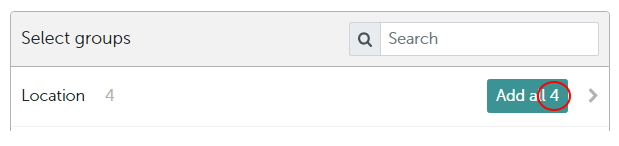
If you would like more detailed information about a particular group, click on the grey arrow on the right.
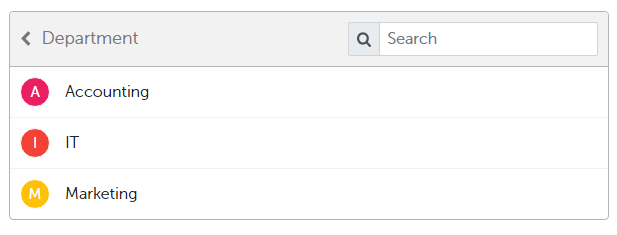
Now it is possible to select individual departments/locations etc. For example, Marketing:

You will see exactly which groups have been selected in the "Recipient List" box:
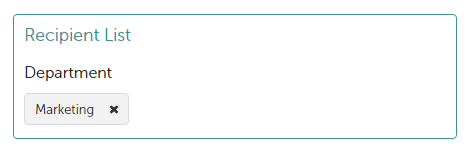
Remember to save these changes too!
In the "Email Templates" section you can create and set your own emails to notify participants of new surveys. For more information visit our help center article.
In the last section, "Notifications", you can set when you would like to send reminder notifications to participating employees.
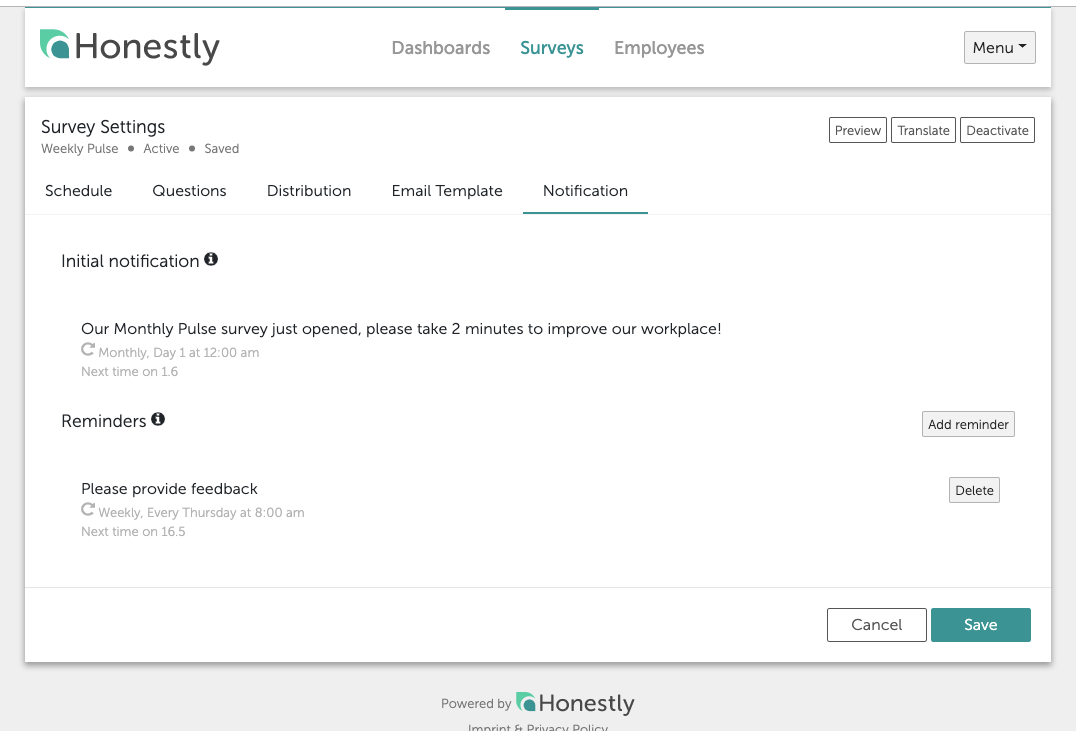
The initial notification, which is sent out at the beginning of each new survey cycle, cannot be turned off. New employees added to the survey will also receive it. The content of this email can be edited in the section "Email Templates".
Reminders can be added and removed flexibly. Simply choose the day and time in which employees should be reminded to participate in surveys. These reminder notifications will be sent out on a weekly basis until the employee has participated in the current cycle. If you have selected the option of allowing multiple participations per survey cycle, the reminders will be sent out to all employees, regardless of whether they have already taken part or not.
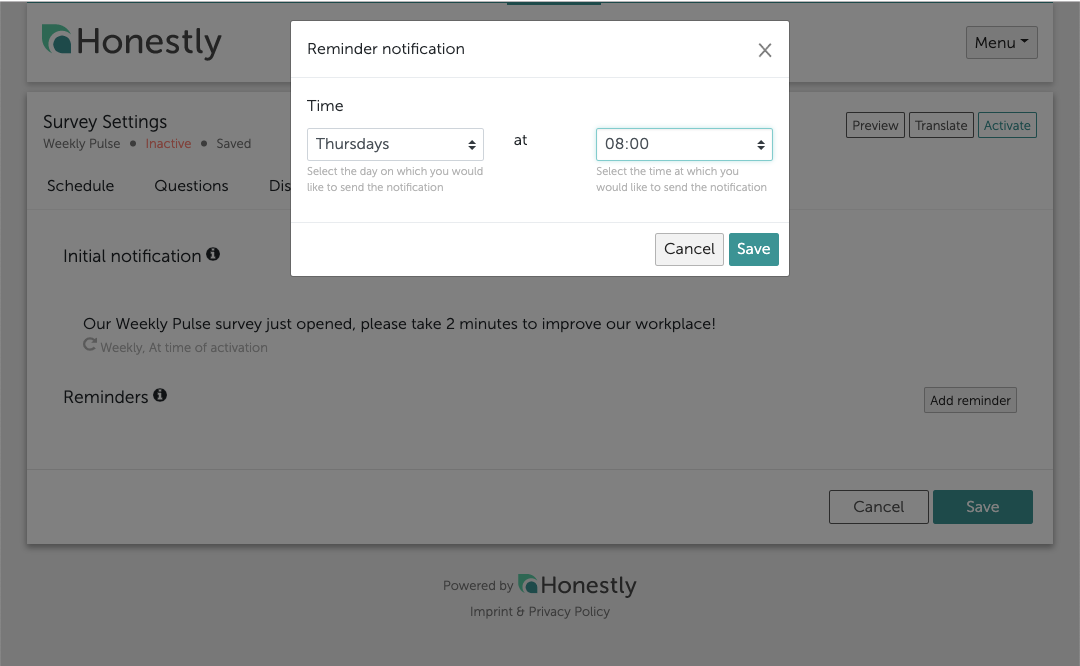
Under both sections you can see when the next notification will be sent out and in what interval they recur. Remember that the initial survey will only be sent out once in the beginning of the survey, whereas reminders can be sent multiple times within one cycle. Avoid setting reminders at the same time as the initial notification.
No notifications will be sent if your survey is not active.
Activate your Pulse
Once you have configured your pulse survey you can proceed to the activation page. Choose whether you would like to activate the survey immediately or at a later point. This page also gives you a recap of your pulse settings.