User's rights
When you create a new survey, or add a new user to your Honestly account, you can choose the amount of access which they have:
- Level 1: Read feedback
- Level 2: Answer feedback (using the reply button) & see survey
- Level 3: Answer/delete feedback & edit both surveys and feedback forms to which they have been given access
- Administrators can also be assigned. These users have complete access and can in addition create new surveys or feedback forms and add new users.
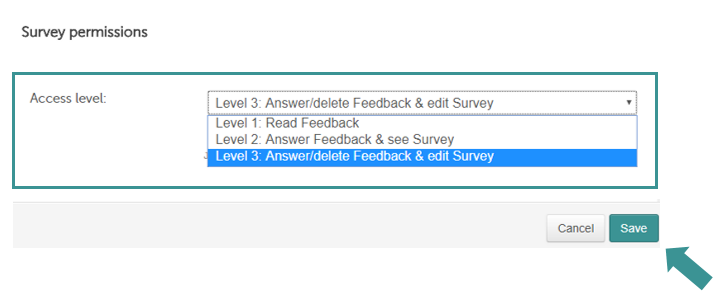
Level 1
These users can only see feedback in the Feedback section and have access to the Analysis section and the Menu button.
Please note:
- Level 1 users can only see and forward feedback in the Feedback section.
- Level 1 users can only see the general part of the Analysis section and will not be able to export data.
- By clicking the Menu button, Level 1 users can edit their own settings.
Level 2
These users have access to the Feedback and Analysis sections and the Menu Button too.
Please note that in addition to the above:
- Level 2 users can reply and mark them as resolved but cannot delete any feedback.

Level 3
These users have access to 4 sections: Feedback, Analysis, Surveys and Feedback forms and also the Menu button.
Please note that in addition to the above:
- Level 3 users can also delete feedback (WARNING: Please only delete test feedback as it is not possible to recover what you delete and its data will also disappear from the analysis!)
- Surveys which they have access to can be edited.
- Feedback forms linked to a survey they have access to can also be edited.
Administrator
If you have ticked the “Manager is administrator?” box, these users have complete access to the Honestly account.
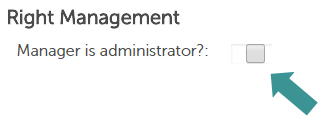
Please note that in addition to the above administrators can:
- configure the account and for example, change its design.
- add, edit and delete users in the “Users” section of the Menu button.
- create new links and edit or delete existing ones.
To learn more about adding users, click here.
