- Help Center
- Honestly Help Center - Customer Experience
- Feedback forms
How do I set up multiple languages in my feedback form?
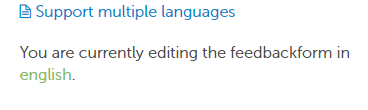
Select the feedback form and click on “Support multiple languages” right next to the smartphone image.
This opens a window where you can configure the languages in which your feedback form should be edited and managed.
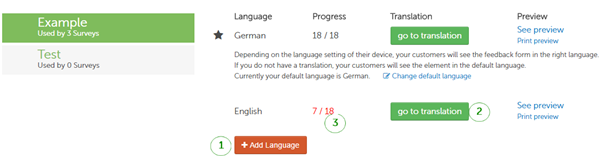
- Clicking on “Add language” enables you to select a new language and add it to your feedback form.
- You must then translate the entire feedback forms, i.e. sections, question elements, selection options, and the corresponding surveys. The system has an integrated translation function to help you with this. You can also translate the text yourself.
- The current status of the translation is displayed and the newly added language is only applied after all elements have been translated.
