How do I change the design on a terminal?
Go to “Account” and click on “Terminals”.
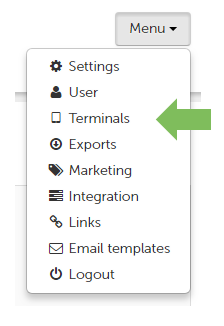
Next, select the terminal that you would like to edit. Scroll down to “Design”. You can configure different design settings here.
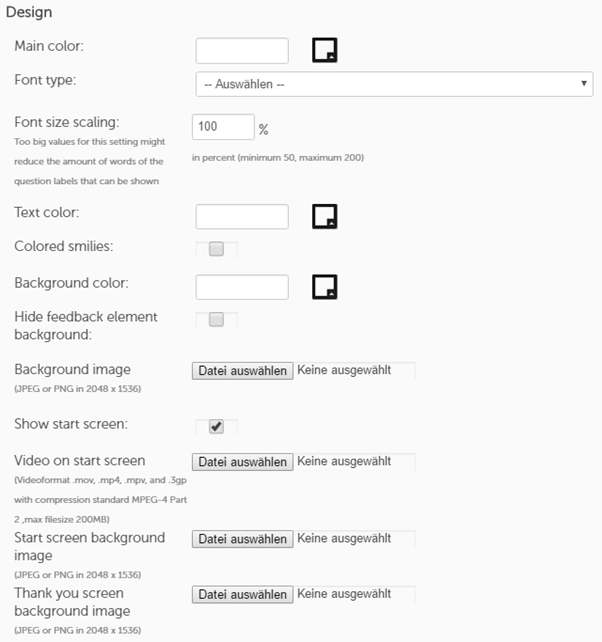
The Accent color is the design color for designing of the feedback terminal design. It is used to color the following:
- the background of the start and next buttons
- the foreground color of the progress bar
- the selection color of single and multiple selections
- the marking of the Net promoter score question (thumbs up and down)
- the color of smilies
Tip 1: Under “Register new terminal”, you can configure standard settings to be applied to every newly registered terminal.
Tip 2: You can apply the settings of a terminal to your other terminals with a single click. Simply activate the option to “Apply settings to multiple terminals”.
