How can I give my employees the chance to add their own answer to a single/multi select question?
If you would like to give your employees the chance to enter their own answer to a single/multi select question, read on to see how it's done.
Wenn Sie im Abschnitt "Fragen" Ihrer Umfrage wie unten, eine Einzel- oder Mehrfachauswahlfrage erstellen, möchten Sie Ihren Mitarbeitern vielleicht die Möglichkeit geben, ihre eigene Antwort einzugeben und nicht nur das zu wählen, was Sie als mögliche Antworten ausgewählt haben.
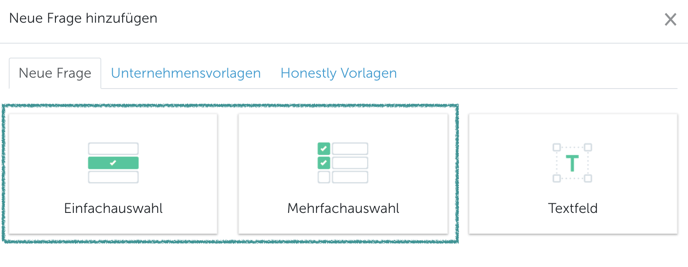
Geben Sie Ihre Vorschläge ein, indem Sie auf "Antwort hinzufügen" klicken und in jedes Feld eine Option eingeben. Klicken Sie dann auf "Aktivieren" auf der rechten Seite des Feldes mit dem Platzhalter "Ermöglichen Sie eine offene Antwort per Freitext", um ein Textfeld "Sonstiges" zuzulassen. Mit dieser Option können die Mitarbeiter mit Freitext antworten, wenn sie diese auswählen. Sie können den Wortlaut natürlich ändern, indem Sie dieses Feld bearbeiten und Ihre bevorzugte Formulierung einsetzen.
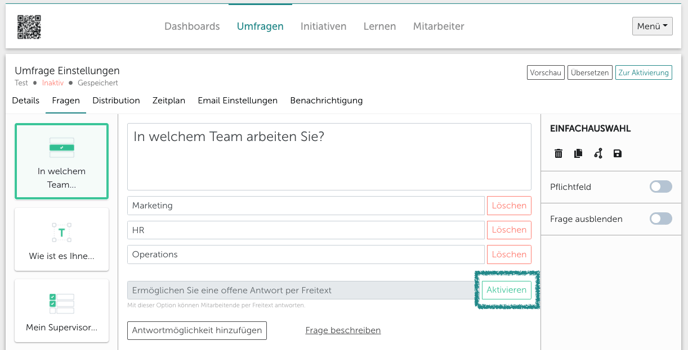
Im System sieht es dann folgendermaßen aus:
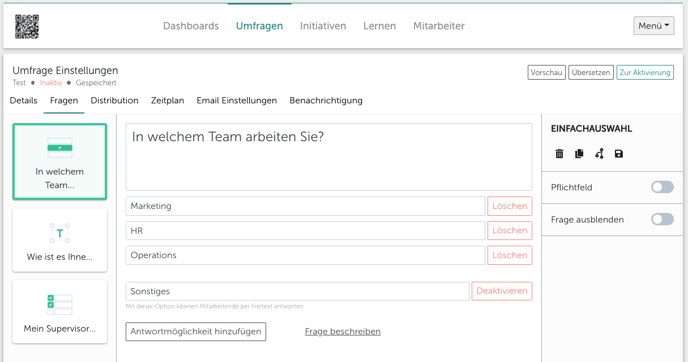
Wenn die Mitarbeiter die Antwort "Sonstiges" wählen, erscheint ein Textfeld, in welches sie ihre eigene Antwort eingeben können. Dies ist eine Vorschau, wie es für sie aussehen wird:
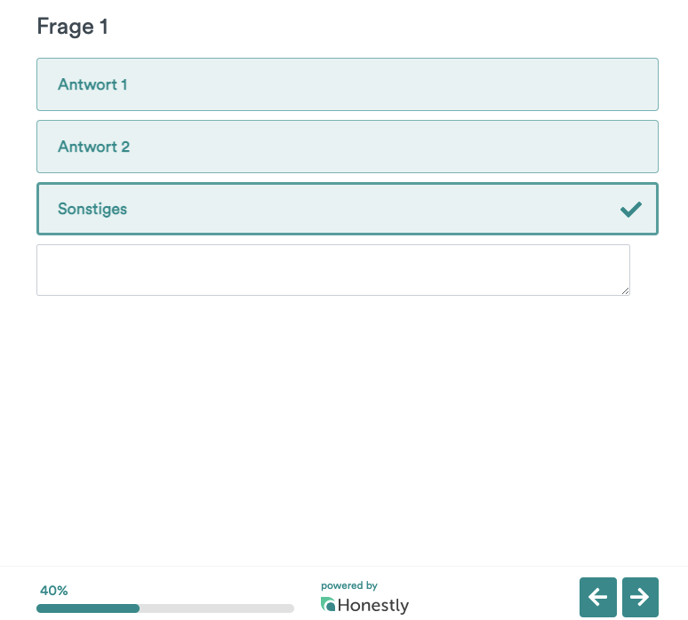
BITTE BEACHTEN SIE: Um die offenen Textantworten zu dieser Frage zu sehen, müssen Sie ein Text Chart in Ihrem Dashboard wie folgt erstellen:
Wählen Sie dann die richtige Umfrage und Frage aus und klicken Sie auf "Text" und speichern Sie diese Einstellungen:
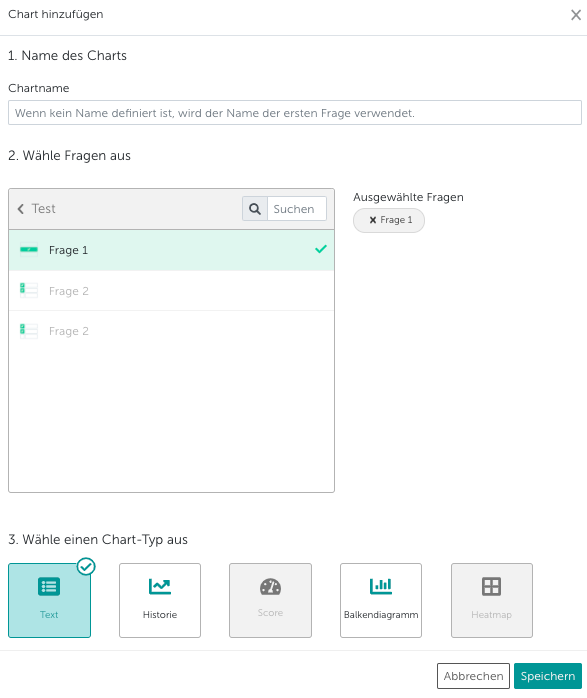
Nun erscheint ein Textfeld mit den offenen Antworten Ihrer Mehrfach- oder Einfachauswahlfrage.
