For some question types, the number of possible answers can be changed after creating a questionnaire.
Go to the "Feedback forms" section and select your questionnaire. Then select the question you would like to edit, and then click on the "edit" icon above the question:

Now you can change the answer options for this question.
PLEASE NOTE: This kind of editing is only possible for the following question types:
- Number selection (scaled)
- Single selection
- Multiple selection

These question types allow you to expand the answer possibilities for your question by choosing "Add Selection option".
Don't forget to save your changes!
You can also delete answers which are no longer relevant within a survey after a certain period of time, so that they are no longer displayed to the feedback providers. If feedback has already been given to the responses you delete, this is not a problem - the results will not be affected!
This kind of editing is not possible for the following question types:
- Smiley questions
When creating a smiley question, you have the possibility to change the number of smileys (anything from two to six is possible). Once you have created a question smiley question, it is no longer possible to change the number of the smileys!
Note: If you want to change the answer options or the number of smileys for a smiley question, you should hide the original question.
To do this, open the edit window of the question as above and tick the "Hidden" box. This will fade out the question and it will no longer be seen by those taking the survey. Then create a new smiley question with the correct amount of smileys.
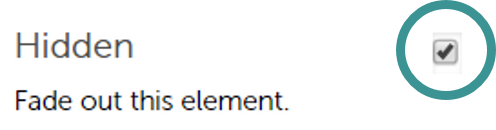
Read here how to create a questionnaire.
Read here how to build a branch in your questionnaire.
